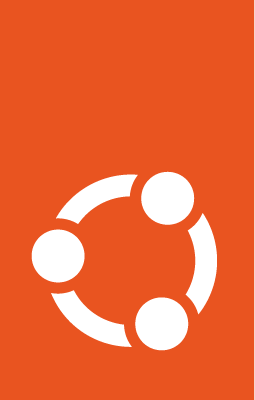reStructuredText style guide¶
The documentation files use reStructuredText (reST) syntax.
See the following sections for syntax help and conventions.
Note
This style guide assumes that you are using the Sphinx documentation starter pack. Some of the mentioned syntax requires Sphinx extensions (which are enabled in the starter pack).
For general style conventions, see the Canonical Documentation Style Guide.
Headings¶
Input |
Description |
|---|---|
Title
=====
|
Page title and H1 heading |
Heading
-------
|
H2 heading |
Heading
~~~~~~~
|
H3 heading |
Heading
^^^^^^^
|
H4 heading |
Heading
.......
|
H5 heading |
Underlines must be the same length as the title or heading.
Adhere to the following conventions:
Do not use consecutive headings without intervening text.
Be consistent with the characters you use for each level. Use the ones specified above.
Do not skip levels (for example, do not follow an H2 heading with an H4 heading).
Use sentence style for headings (capitalise only the first word).
Inline formatting¶
Input |
Output |
|---|---|
|
UI element |
|
|
|
|
|
command |
|
Key |
|
Italic |
|
Bold |
Adhere to the following conventions:
Use italics sparingly. Common uses for italics are titles and names (for example, when referring to a section title that you cannot link to, or when introducing the name for a concept).
Use bold sparingly. Avoid using bold for emphasis and rather rewrite the sentence to get your point across.
Code blocks¶
To start a code block, either end the introductory paragraph with two colons (::) and indent the following code block, or explicitly start a code block with .. code::.
In both cases, the code block must be surrounded by empty lines.
When explicitly starting a code block, you can specify the code language to enforce a specific lexer, but in many cases, the default lexer works just fine.
For a list of supported languages and their respective lexers, see the official Pygments documentation.
Input |
Output |
|---|---|
Demonstrate a code block::
code:
- example: true
|
Demonstrate a code block: code:
- example: true
|
.. code::
# Demonstrate a code block
code:
- example: true
|
# Demonstrate a code block
code:
- example: true
|
.. code:: yaml
# Demonstrate a code block
code:
- example: true
|
# Demonstrate a code block
code:
- example: true
|
Terminal output¶
Showing a terminal view can be useful to show the output of a specific command or series of commands, where it is important to see the difference between input and output. In addition, including a terminal view can help break up a long text and make it easier to consume, which is especially useful when documenting command-line-only products.
To include a terminal view, use the following directive:
Input |
Output |
|---|---|
.. terminal::
:input: command number one
:user: root
:host: vm
output line one
output line two
:input: another command
more output
|
root@vm:~# command number oneoutput line oneoutput line tworoot@vm:~# another commandmore output |
Input is specified as the :input: option (or prefixed with :input: as part of the main content of the directive).
Output is the main content of the directive.
To override the prompt (user@host:~$ by default), specify the :user: and/or :host: options.
To make the terminal scroll horizontally instead of wrapping long lines, add :scroll:.
Links¶
Link markup depends on whether you need an external URL or a page in the same documentation set.
External links¶
For external links, use one of the following methods.
- Link inline:
Define occasional links directly within the surrounding text. To make the link text show up in code-style (which excludes it from the spelling check), use the
:literalref:role.Input
Output
`Canonical website <https://canonical.com/>`_:literalref:`ubuntu.com`:literalref:`xyzcommand <https://example.com>`You can also use a URL as is (
https://example.com), but that might cause spellchecker errors.Tip
To prevent a URL from appearing as a link, add an escaped space character (
https:\ //). The space won’t be rendered:Input
Output
https:\ //canonical.com/https://canonical.com/ - Define the links at the bottom of the page:
To keep the text readable, group the link definitions below.
Input
Output
Description
`Canonical website`_Using the below defined link
.. LINKS .. _Canonical website: https://canonical.com/
n/a
Defining links at the bottom
- Define the links in a shared file:
To keep the text readable and links maintainable, put all link definitions in a file named
reuse/links.txtto include it in a customrst_epilogdirective (see the Sphinx documentation).custom_conf.py ¶custom_rst_epilog = """ .. include:: reuse/links.txt """
Input
Output
`Canonical website`_
YouTube links¶
To add a link to a YouTube video, use the following directive:
Input |
Output |
|---|---|
.. youtube:: https://www.youtube.com/watch?v=iMLiK1fX4I0
:title: Demo
|
The video title is extracted automatically and displayed when hovering over the link.
To override the title, add the :title: option.
Internal references¶
You can reference pages and targets in this documentation set, and also in other documentation sets using Intersphinx.
Referencing a section¶
To reference a section within the documentation (either on the same page or on another page), add a target to that section and reference that target.
You can add targets at any place in the documentation. However, if there is no heading or title for the targeted element, you must specify a link text.
Input |
Output |
Description |
|---|---|---|
|
Adds the target Note When defining the target, you must prefix it with an underscore. Do not use the starting underscore when referencing the target. |
|
|
References a target that has a title. |
|
|
References a target and specifies a title. |
|
|
You can also reference targets in other doc sets. |
Adhere to the following conventions:
Never use external links to reference a section in the same doc set or a doc set that is linked with Intersphinx. It would likely cause a broken link in the future.
Override the link text only when it is necessary. If you can use the referenced title as link text, do so, because the text will then update automatically if the title changes.
Never “override” the link text with the same text that would be generated automatically.
Referencing a page¶
If a documentation page does not have a target, you can still reference it by using the :doc: role with the file name and path.
Input |
Output |
|---|---|
|
|
|
|
|
|
|
Adhere to the following conventions:
Only use the
:doc:role when you cannot use the:ref:role, thus only if there is no target at the top of the file and you cannot add it. When using the:doc:role, your reference will break when a file is renamed or moved.Override the link text only when it is necessary. If you can use the document title as link text, do so, because the text will then update automatically if the title changes.
Never “override” the link text with the same text that would be generated automatically.
Lists¶
Input |
Output |
|---|---|
- Item 1
- Item 2
- Item 3
|
|
1. Step 1
#. Step 2
#. Step 3
|
|
a. Step 1
#. Step 2
#. Step 3
|
|
You can also nest lists:
1. Step 1
- Item 1
* Sub-item
- Item 2
i. Sub-step 1
#. Sub-step 2
#. Step 2
a. Sub-step 1
- Item
#. Sub-step 2
Step 1
Item 1
Sub-item
Item 2
Sub-step 1
Sub-step 2
Step 2
Sub-step 1
Item
Sub-step 2
Adhere to the following conventions:
In numbered lists, number the first item and use
#.for all subsequent items to generate the step numbers automatically.Use
-for unordered lists. When using nested lists, you can use*for the nested level.
Definition lists¶
Input |
Output |
|---|---|
Term 1:
Definition
Term 2:
Definition
|
|
Tables¶
reST supports different markup for tables. Grid tables are most similar to tables in Markdown, but list tables are usually much easier to use. See the Sphinx documentation for all table syntax alternatives.
Both markups result in the following output:
Header 1 |
Header 2 |
|---|---|
Cell 1 Second paragraph cell 1 |
Cell 2 |
Cell 3 |
Cell 4 |
Grid tables¶
See grid tables for reference.
+----------------------+------------+
| Header 1 | Header 2 |
+======================+============+
| Cell 1 | Cell 2 |
| | |
| 2nd paragraph cell 1 | |
+----------------------+------------+
| Cell 3 | Cell 4 |
+----------------------+------------+
List tables¶
See list tables for reference.
.. list-table::
:header-rows: 1
* - Header 1
- Header 2
* - Cell 1
2nd paragraph cell 1
- Cell 2
* - Cell 3
- Cell 4
Notes¶
Input |
Output |
|---|---|
.. note::
A note.
|
Note A note. |
.. tip::
A tip.
|
Tip A tip. |
.. important::
Important information
|
Important Important information |
.. caution::
This might damage your hardware!
|
Caution This might damage your hardware! |
Adhere to the following conventions:
Use notes sparingly.
Only use the following note types:
note,tip,important,cautionOnly use a caution if there is a clear hazard of hardware damage or data loss.
Images¶
Input |
Output |
|---|---|
|
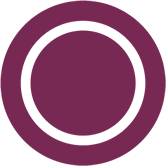
|
.. figure:: https://assets.ubuntu.com/v1/b3b72cb2-canonical-logo-166.png
:width: 100px
:alt: Alt text
Figure caption
|
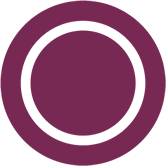
Figure caption¶ |
Adhere to the following conventions:
For local pictures, start the path with
/(for example,/images/image.png).Use
PNGformat for screenshots andSVGformat for graphics.See Five golden rules for compliant alt text for information about how to word the alt text.
Reuse¶
A big advantage of reST in comparison to plain Markdown is that it allows to reuse content.
Substitution¶
To reuse sentences and entire paragraphs that have little markup or special formatting, define substitutions for them in two possible ways.
Globally, in a file named reuse/substitutions.txt
that is included in a custom rst_epilog directive
(see the Sphinx documentation):
custom_rst_epilog = """
.. include:: reuse/substitutions.txt
"""
.. |version_number| replace:: 0.1.0
.. |rest_text| replace:: *Multi-line* text
that uses basic **markup**.
.. |site_link| replace:: Website link
.. _site_link: https://example.com
Locally, putting the same directives in any reST file:
.. |version_number| replace:: 0.1.0
.. |rest_text| replace:: *Multi-line* text
that uses basic **markup**.
.. And so on
Note
Mind that substitutions can’t be redefined; for instance, accidentally including a definition twice causes an error:
ERROR: Duplicate substitution definition name: "rest_text".
The definitions from the above examples are rendered as follows:
Input |
Output |
|---|---|
|
0.1.0 |
|
Multi-line text that uses basic markup. |
|
Tip
Use substitution names that hint at the included content
(for example, note_not_supported instead of note_substitution).
File inclusion¶
To reuse longer sections or text with more advanced markup, you can put the content in a separate file and include the file or parts of the file in several locations.
To select parts of the text in a file, use :start-after: and :end-before: if possible. You can combine those with :start-line: and :end-line: if required (if the same text occurs more than once). Using only :start-line: and :end-line: is error-prone though.
You cannot put any targets into the content that is being reused (because references to this target would be ambiguous then). You can, however, put a target right before including the file.
By combining file inclusion and substitutions defined directly in a file, you can even replace parts of the included text.
Input |
Output |
|---|---|
.. include:: index.rst
:start-after: Also see the following information:
:end-before: and `Sphinx documentation starter pack repository`_
|
Adhere to the following conventions:
Files that only contain text that is reused somewhere else should be placed in the
reusefolder and end with the extension.txtto distinguish them from normal content files.To make sure inclusions don’t break, consider adding comments (
.. some comment) to the source file as markers for starting and ending.
Tabs¶
The recommended way of creating tabs is to use the Sphinx tabs extension, which remembers the selected tab (also when navigating to other pages).
Input |
Output |
|---|---|
.. tabs::
.. group-tab:: Tab 1
Content Tab 1
.. group-tab:: Tab 2
Content Tab 2
|
Content Tab 1 Content Tab 2 |
Alternatively, if you use tabs only occasionally and don’t want to include an additional extension for them, you can use the basic tabs that the Sphinx design extension provides.
Note
The Sphinx design tabs sync within a page, but if you navigate to another page, the selection is lost.
Input |
Output |
|---|---|
.. tab-set::
.. tab-item:: Tab 1
:sync: key1
Content Tab 1
.. tab-item:: Tab 2
:sync: key2
Content Tab 2
|
Content Tab 1 Content Tab 2 |
Glossary¶
You can define glossary terms in any file. Ideally, all terms should be collected in one glossary file though, and they can then be referenced from any file.
Input |
Output |
|---|---|
.. glossary::
example term
Definition of the example term.
|
|
|
More useful markup¶
Input |
Output |
Description |
|---|---|---|
.. versionadded:: X.Y
|
Added in version X.Y. |
Can be used to distinguish between different versions. |
| Line 1
| Line 2
| Line 3
|
Line 1
Line 2
Line 3
|
Line breaks that are not paragraphs. Use this sparingly. |
----
|
A horizontal line |
Can be used to visually divide sections on a page. |
|
Not visible in the output. |
|
|
API |
Hover to display the full term. |
|
Explicitly exempt a term from the spelling check. |