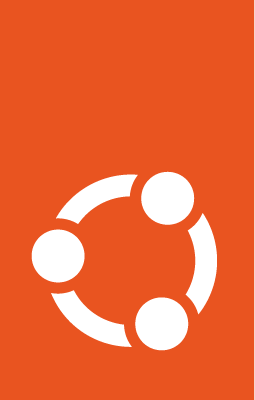MyST style guide¶
The documentation files use a mixture of Markdown and MyST syntax.
See the following sections for syntax help and conventions.
Note
This style guide assumes that you are using the Sphinx documentation starter pack. Some of the mentioned syntax requires Sphinx extensions (which are enabled in the starter pack).
For general style conventions, see the Canonical Documentation Style Guide.
Headings¶
Input |
Description |
|---|---|
|
Page title and H1 heading |
|
H2 heading |
|
H3 heading |
|
H4 heading |
… |
Further headings |
Adhere to the following conventions:
Do not use consecutive headings without intervening text.
Do not skip levels (for example, do not follow an H2 heading with an H4 heading).
Use sentence style for headings (capitalise only the first word).
Inline formatting¶
Input |
Output |
|---|---|
|
UI element |
|
|
|
|
|
command |
|
Key |
|
Italic |
|
Bold |
Adhere to the following conventions:
Use italics sparingly. Common uses for italics are titles and names (for example, when referring to a section title that you cannot link to, or when introducing the name for a concept).
Use bold sparingly. Avoid using bold for emphasis and rather rewrite the sentence to get your point across.
Code blocks¶
Start and end a code block with three back ticks:
```
You can specify the code language after the back ticks to enforce a specific lexer, but in many cases, the default lexer works just fine.
Input |
Output |
|---|---|
```
# Demonstrate a code block
code:
- example: true
```
|
# Demonstrate a code block
code:
- example: true
|
```yaml
# Demonstrate a code block
code:
- example: true
```
|
# Demonstrate a code block
code:
- example: true
|
To include back ticks in a code block, increase the number of surrounding back ticks:
Input |
Output |
|---|---|
````
```
````
|
```
|
Terminal output¶
Showing a terminal view can be useful to show the output of a specific command or series of commands, where it is important to see the difference between input and output. In addition, including a terminal view can help break up a long text and make it easier to consume, which is especially useful when documenting command-line-only products.
To show a terminal view, use the following directive:
Input |
Output |
|---|---|
```{terminal}
:input: command number one
:user: root
:host: vm
output line one
output line two
:input: another command
more output
```
|
root@vm:~# command number oneoutput line oneoutput line tworoot@vm:~# another commandmore output |
Input is specified as the :input: option (or prefixed with :input: as part of the main content of the directive).
Output is the main content of the directive.
To override the prompt (user@host:~$ by default), specify the :user: and/or :host: options.
To make the terminal scroll horizontally instead of wrapping long lines, add :scroll:.
Links¶
How to link depends on if you are linking to an external URL or to another page in the documentation.
External links¶
For external links, use Markdown syntax. You can also use just the URL, but this will usually cause issues with the spelling check, so you should specify the link text as code in this case.
Input |
Output |
|---|---|
|
|
|
|
|
To display a URL as text and prevent it from being linked, add a <span></span>:
Input |
Output |
|---|---|
|
YouTube links¶
To add a link to a YouTube video, use the following directive:
Input |
Output |
|---|---|
```{youtube} https://www.youtube.com/watch?v=iMLiK1fX4I0
:title: Demo
```
|
The video title is extracted automatically and displayed when hovering over the link.
To override the title, add the :title: option.
Internal references¶
For internal references, both Markdown and MyST syntax are supported. In most cases, you should use MyST syntax though, because it resolves the link text automatically and gives an indication of the link in GitHub rendering.
Referencing a section¶
To reference a section within the documentation (either on the same page or on another page), add a target to that section and reference that target.
You can add targets at any place in the documentation. However, if there is no heading or title for the targeted element, you must specify a link text.
Input |
Output |
Output on GitHub |
Description |
|---|---|---|---|
|
(target_ID)= |
Adds the target |
|
|
{ref} |
References a target that has a title. |
|
|
{ref} |
References a target and specifies a title. |
|
|
{ref} |
You can also reference targets in other doc sets. |
|
|
|
Use Markdown syntax if you need markup on the link text. |
Adhere to the following conventions:
Never use external links to reference a section in the same doc set or a doc set that is linked with Intersphinx. It would likely cause a broken link in the future.
Override the link text only when it is necessary. If you can use the section title as link text, do so, because the text will then update automatically if the title changes.
Never “override” the link text with the same text that would be generated automatically.
Referencing a page¶
If a documentation page does not have a target, you can still reference it by using the {doc} role with the file name and path.
Use MyST syntax to automatically extract the link text. When overriding the link text, use Markdown syntax.
Input |
Output |
Output on GitHub |
Status |
|---|---|---|---|
|
{doc} |
Preferred. |
|
|
Do not use. |
||
|
Preferred when overriding the link text. |
||
|
{doc} |
Alternative when overriding the link text. |
Adhere to the following conventions:
Only use the
{doc}role when you cannot use the{ref}role, thus only if there is no target at the top of the file and you cannot add it. When using the{doc}role, your reference will break when a file is renamed or moved.Override the link text only when it is necessary. If you can use the document title as link text, do so, because the text will then update automatically if the title changes.
Never “override” the link text with the same text that would be generated automatically.
Lists¶
Input |
Output |
|---|---|
- Item 1
- Item 2
- Item 3
|
|
1. Step 1
1. Step 2
1. Step 3
|
|
1. Step 1
- Item 1
* Sub-item
- Item 2
1. Step 2
1. Sub-step 1
1. Sub-step 2
|
|
Adhere to the following conventions:
In numbered lists, use
1.for all items to generate the step numbers automatically. You can also use a higher number for the first item to start with that number.Use
-for unordered lists. When using nested lists, you can use*for the nested level.
Definition lists¶
Input |
Output |
|---|---|
Term 1
: Definition
Term 2
: Definition
|
|
Tables¶
You can use standard Markdown tables. However, using the reST list table syntax is usually much easier. See the Sphinx documentation for all table syntax alternatives.
Both markups result in the following output:
Header 1 |
Header 2 |
|---|---|
Cell 1 Second paragraph cell 1 |
Cell 2 |
Cell 3 |
Cell 4 |
Markdown tables¶
| Header 1 | Header 2 |
|------------------------------------|----------|
| Cell 1<br><br>2nd paragraph cell 1 | Cell 2 |
| Cell 3 | Cell 4 |
List tables¶
See list tables for reference.
```{list-table}
:header-rows: 1
* - Header 1
- Header 2
* - Cell 1
2nd paragraph cell 1
- Cell 2
* - Cell 3
- Cell 4
```
Notes¶
Input |
Output |
|---|---|
```{note}
A note.
```
|
Note A note. |
```{tip}
A tip.
```
|
Tip A tip. |
```{important}
Important information
```
|
Important Important information. |
```{caution}
This might damage your hardware!
```
|
Caution This might damage your hardware! |
Adhere to the following conventions:
Use notes sparingly.
Only use the following note types:
note,tip,important,cautionOnly use a caution if there is a clear hazard of hardware damage or data loss.
Images¶
Input |
Output |
|---|---|
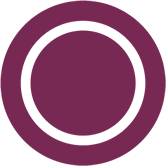
|
|
```{figure} https://assets.ubuntu.com/v1/b3b72cb2-canonical-logo-166.png
:width: 100px
:alt: Alt text
Figure caption
```
|
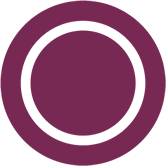
Figure caption¶ |
Adhere to the following conventions:
For local pictures, start the path with
/(for example,/images/image.png).Use
PNGformat for screenshots andSVGformat for graphics.See Five golden rules for compliant alt text for information about how to word the alt text.
Reuse¶
A big advantage of MyST in comparison to plain Markdown is that it allows to reuse content.
Substitution¶
To reuse sentences or paragraphs that have little markup and special formatting, use substitutions.
Substitutions can be defined in the following locations:
Globally, in a file named
reuse/substitutions.yamlthat is loaded into themyst_substitutionsvariable incustom_conf.py:custom_conf.py ¶import os import yaml ... if os.path.exists('./reuse/substitutions.yaml'): with open('./reuse/substitutions.yaml', 'r') as fd: myst_substitutions = yaml.safe_load(fd.read())
reuse/substitutions.yaml ¶# Key/value substitutions to use within the Sphinx doc. {version_number: "0.1.0", formatted_text: "*Multi-line* text\n that uses basic **markup**.", site_link: "[Website link](https://example.com)"}
Locally, putting the definitions at the top of a single file in the following format:
--- myst: substitutions: version_number: "0.1.0" formatted_text: "*Multi-line* text that uses basic **markup**." advanced_reuse_key: "This is a substitution that includes a code block: ``` code block ```" ---
You can combine both options by defining a default substitution in reuse/substitutions.py and overriding it at the top of a file.
The definitions from the above examples are rendered as follows:
Input |
Output |
|---|---|
|
0.1.0 |
|
Multi-line text that uses basic markup. |
|
|
|
This is a substitution that includes a code block: |
Adhere to the following convention:
Substitutions do not work on GitHub. Therefore, use substitution names that indicate the included content (for example,
note_not_supportedinstead ofreuse_note).
File inclusion¶
To reuse longer sections or text with more advanced markup, you can put the content in a separate file and include the file or parts of the file in several locations.
To select parts of the text in a file, use :start-after: and :end-before: if possible. You can combine those with :start-line: and :end-line: if required (if the same text occurs more than once). Using only :start-line: and :end-line: is error-prone though.
You cannot put any targets into the content that is being reused (because references to this target would be ambiguous then). You can, however, put a target right before including the file.
By combining file inclusion and substitutions, you can even replace parts of the included text.
Input |
Output |
|---|---|
% Include parts of the content from
% file [style-guide.rst](style-guide.rst)
```{include} style-guide.rst
:start-after: "Adhere to the following conventions:"
:end-before: "- Do not skip levels"
```
|
|
Adhere to the following convention:
File inclusion does not work on GitHub. Therefore, always add a comment linking to the included file.
Files that only contain text that is reused somewhere else should be placed in the
reusefolder and end with the extension.txtto distinguish them from normal content files.To make sure inclusions don’t break, consider adding HTML comments (
<!-- some comment -->) to the source file as markers for starting and ending.
Tabs¶
The recommended way of creating tabs is to use the Sphinx tabs extension, which remembers the selected tab (also when navigating to other pages).
Input |
Output |
|---|---|
````{tabs}
```{group-tab} Tab 1
Content Tab 1
```
```{group-tab} Tab 2
Content Tab 2
```
````
|
Content Tab 1 Content Tab 2 |
Alternatively, if you use tabs only occasionally and don’t want to include an additional extension for them, you can use the basic tabs that the Sphinx design extension provides.
Input |
Output |
|---|---|
````{tab-set}
```{tab-item} Tab 1
:sync: key1
Content Tab 1
```
```{tab-item} Tab 2
:sync: key2
Content Tab 2
```
````
|
Content Tab 1 Content Tab 2 |
Collapsible sections¶
There is no support for details sections in MyST, but you can insert HTML to create them.
Input |
Output |
|---|---|
<details>
<summary>Details</summary>
Content
</details>
|
DetailsContent |
Glossary¶
You can define glossary terms in any file. Ideally, all terms should be collected in one glossary file though, and they can then be referenced from any file.
Input |
Output |
|---|---|
```{glossary}
MyST example term
Definition of the example term.
```
|
|
|
More useful markup¶
Input |
Output |
Description |
|---|---|---|
```{versionadded} X.Y
```
|
Added in version X.Y. |
Can be used to distinguish between different versions. |
---
|
A horizontal line |
Can be used to visually divide sections on a page. |
<!-- This is a comment -->
|
Not visible in the output. |
|
{abbr}`API (Application Programming Interface)`
|
API |
Hover to display the full term. |
{spellexception}`PurposelyWrong`
|
Explicitly exempt a term from the spelling check. |